Security of your Wi-Fi network is as much important as of your computer. All your personal information and files on your wireless network can be seen by people who are connected to your Wi-Fi network signal. This can lead to identity theft and other malicious acts.
A network security key or passphrase can help protect your wireless network from this type of unauthorized access. It’s easy to set up a secured Wi-Fi connection in Windows 7, the Set Up a Network wizard will guide you through setting up a security key.
If you already have a configured device, then go to Network and sharing center, in the left pane, click on Manage Wireless networks and then select the network for which you want to configure the security key. Click on properties and then click on Security tab and change the security key.
I don’t recommend using Wired Equivalent Privacy (WEP) as your wireless security method. Wi Fi Protected Access (WPA or WPA2) is more secure.
Difference between WEP and WPA/WPA2 encryption methods for wireless networks
Wi Fi Protected Access (WPA and WPA2)
WPA and WPA2 require users to provide a security key to connect. Once the key has been validated, all data sent between the computer or device and the access point is encrypted.There are two types of WPA authentication: WPA and WPA2. WPA2 is the most secure. In WPA-Personal and WPA2-Personal, each user is given the same passphrase. This is the recommended mode for home networks. WPA-Enterprise and WPA2-Enterprise are designed to be used with an 802.1x authentication server that distributes different keys to each user. This mode is primarily used in work networks.
Wired Equivalent Privacy (WEP)
WEP is an older network security method that’s still available to support older devices, but it’s no longer recommended. When you enable WEP, you set up a network security key. This key encrypts the information that one computer sends to another computer across your network. However, WEP security is relatively easy to crack.
There are two kinds of WEP: open system authentication and shared key authentication.
Neither is very secure, but shared key authentication is the least secure of the two. But a hacker can easily hacks it using some Wireless network analysis tool.
For this reason, Windows 7 doesn’t support automatically setting up a network using WEP shared key authentication.
If, despite these warnings, you still want to use WEP shared key authentication, you can do so by following these steps:
To manually create a network profile using WEP shared key authentication
- Click on Network icon in Notification area and click on open Network and Sharing Center.
- Click Set up a new connection or network.
- Click Manually connect to a wireless network, and then click Next.
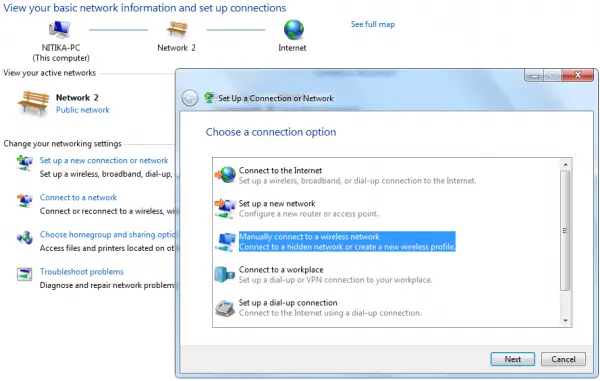
- On the Enter information for the wireless network you want to add page, under Security type, select WEP.
- Complete the rest of the page, and then click Next.
- Click Change connection settings.
- Click the Security tab, and then, under Security type, click Shared.
- Click OK, and then click Close.


0 comments:
Post a Comment